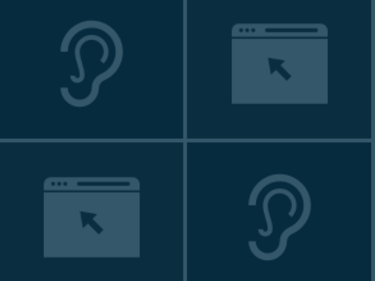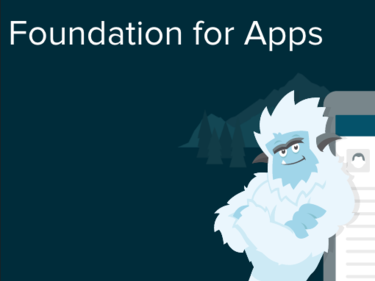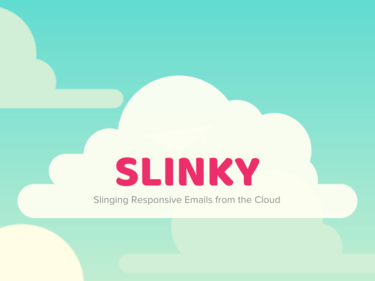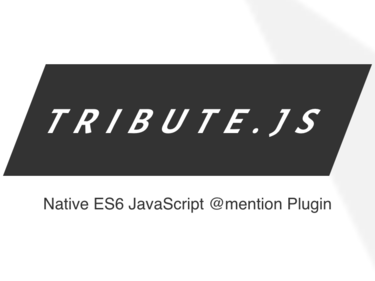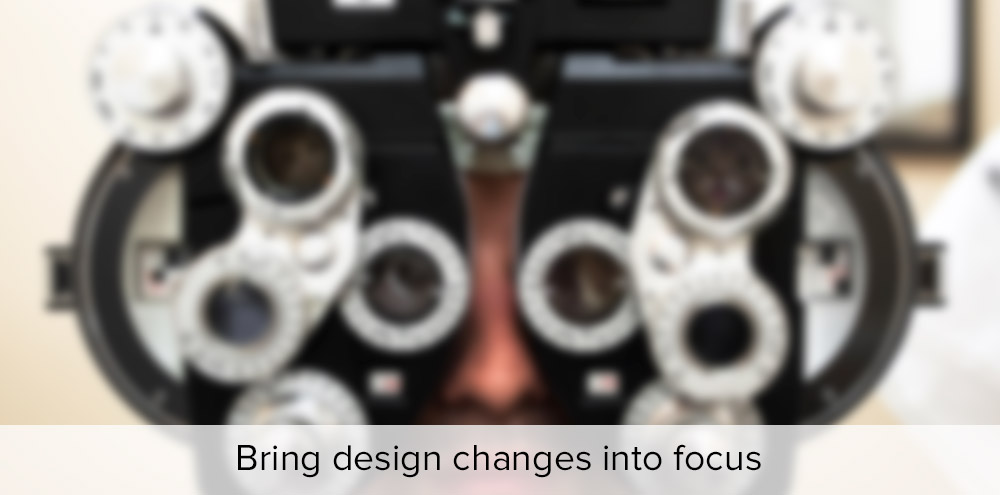
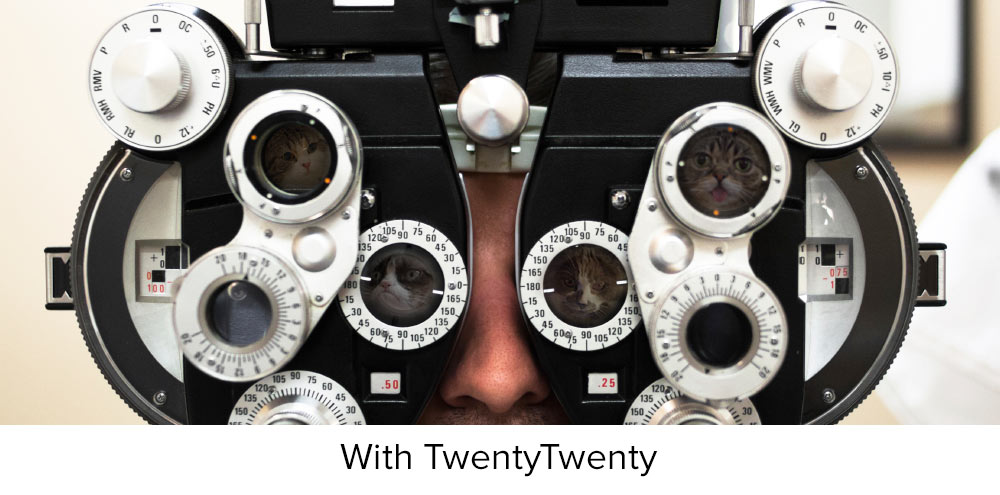
TwentyTwenty jQuery Plugin
Need to highlight the differences between two images? TwentyTwenty, a visual diff tool, makes it easy to spot them!
Download TwentyTwentyThe Problem
We recently needed a way to showcase the visual differences between two images. Folks tend to typically place two images next to each other in hopes that it'll be clear exactly what changed. We even thought about having one image fade into another. But we knew there had to be an even better way to highlight the differences between two images. A way that would bring everything into focus.
One of our Design Leads pointed us to Canada Goose, a cold weather outfitter. They used a slider to highlight the differences between counterfeit material. It was exactly what we needed!
This sparked a few new ideas on how to do something similar for our own needs. It had to swipe between two images to show "before" and "after". Most of all, it had to be responsive. It had to work on all devices. Taking inspiration from Canada Goose's site, we came up with TwentyTwenty, a widget that is:
- Responsive and functional on all devices
- Doesn't require images to work
- Works with Foundation out of the box
How it works
TwentyTwenty works by stacking two images on top of each other. As the slider moves across the image, it makes use of the CSS clip property to trim the image on the left. This allows the image on the right to show through the container.
We're using custom movement events from the jquery.event.move library in order to support 1:1 slider movement on mobile devices.
Setting up
It's easy to get started, just wrap two images inside of a container. The first image will be on the left and the second one will be on the right. Here's an example container:
<div id="container1"> <img src="sample-before.png"> <img src="sample-after.png"> </div>
Then call twentytwenty() on this container once the images have loaded:
$(window).load(function() { $("#container1").twentytwenty(); });
And voila!
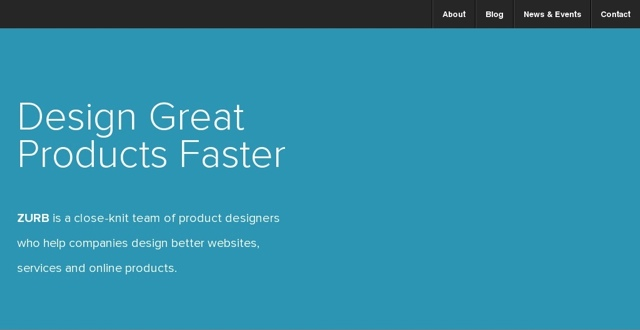
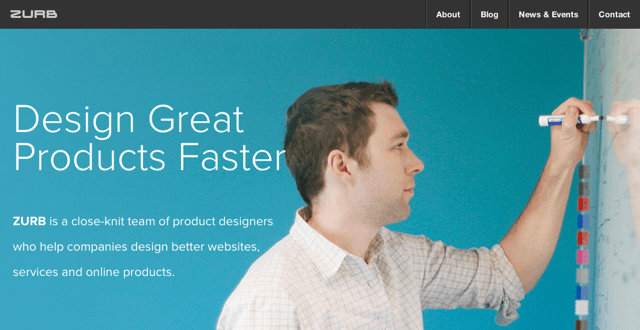
Preventing FOUC
If you'd like to prevent a FOUC, just add the twentytwenty-container class to your container like so:
<div id='container1' class='twentytwenty-container'> <img src='sample-before.png'> <img src='sample-after.png'> </div>
JavaScript Options
You can pass in the following options to TwentyTwenty:
| Name | Default Value | Description |
|---|---|---|
| default_offset_pct | 0.5 | How far from the left the slider should be by default |
Dependencies
This plugin depends on the following files:
- jquery
- jquery.event.move: Used to support touch events on mobile devices.
Customizing
To customize the look and feel of this plugin we've written it using Sass. If you clone our GitHub repo you will have access to modify the following Sass variables:
| Name | Default Value |
|---|---|
| $pluginPrefix | twentytwenty |
| $twenty20-handle-color | #fff |
| $twenty20-handle-stroke | 3px |
| $twenty20-handle-circle-width | 38px |
| $twenty20-handle-box-shadow | 0px 0px 12px rgba(#333,0.5) |
| $twenty20-handle-triangle-color | $twenty20-handle-color |
| $twenty20-handle-triangle-size | 6px |
| $twenty20-handle-triangle-position | 5px |
| $twenty20-handle-radius | 1000px |
| $twenty20-overlay-bg | rgba(#000,0.5) |
| $twenty20-overlay-label-color | #fff |
| $twenty20-overlay-label-bg | rgba(#fff, .2) |
| $twenty20-overlay-label-height | 38px |
| $twenty20-overlay-label-padding | 20px |
| $twenty20-overlay-label-font-size | 13px |
| $twenty20-overlay-label-letter-spacing | 0.1em |
| $twenty20-label-radius | 2px |
Thoughts?
Head over to our blog post on Twenty-Twenty to see what others are saying or to give us your feedback.
GitHub
Check us out on GitHub and stay up to date with the latest code updates as they happen.
Download TwentyTwenty